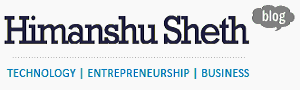I have been freelancing since October, 2019 and work with different set of clients on blog creation [business and technology], social media strategy, and more. The intent was to bridge the gap between content and technology by coming up with insightful pieces [blogs, whitepapers, etc.] that highlights work & expertise in their field of work.

Irrespective of the profession, personal branding has become extremely important. It could be done through writing or designing stuff that highlights what you are capable of doing! Designing can be a difficult job, especially for a person who is not from that field. This is where a tool like DesignCap can come to rescue. DesignCap is an online graphics designing software that lets you create awesome graphic-designs without the necessity to have design skills.
In this blog, we do a detailed DesignCap review and deep dive into the features, pricing, and other essential things related to this freemium designing tool. The review of DesignCap was done with the Plus Subscription that was offered by their team.
DesignCap Review – Creating Elegant Graphics with ultra-simplification
Back in the 90’s and early 2000’s, if there was a requirement for graphics designing, you had to install a designing software that is relatively heavy on CPU and GPU processing. Not to forget that procuring the software was a costly affair.
Fast forward now, there are options for creating ‘Awesome’ graphics at the click of a button and there is no need of installing designing software on the machine. This is where DesignCap can come to your rescue, as it lets you create amazing graphical designs, even if you have little to no designing skills.
DesignCap lets you create graphical designs for a wide range of sectors:
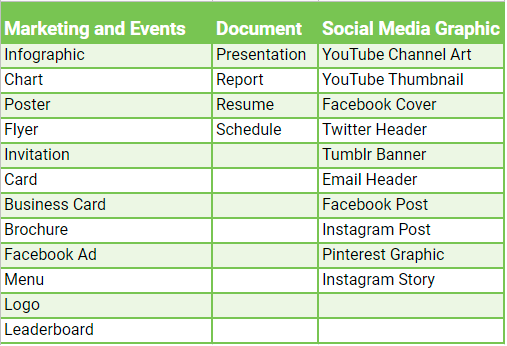
DesignCap is localized in seven different languages and lets you create high-quality graphic designs on the cloud. All this, with simple drag and drop operations!
Sign Up for DesignCap
Signing up with DesignCap is very easy. You would be prompted to choose an organization type so that the DesignCap can tailor-make the offerings according to your requirements. I chose self-employed.
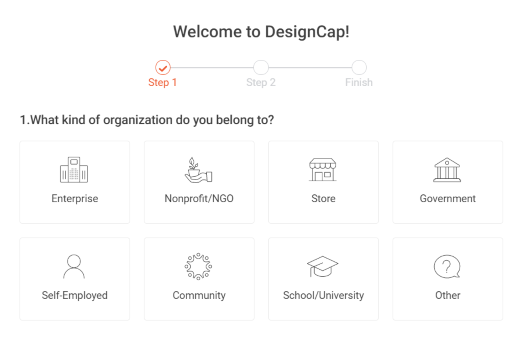
Once you choose the organization type, you need to select the current role. I rightly chose Blogger/Writer 🙂
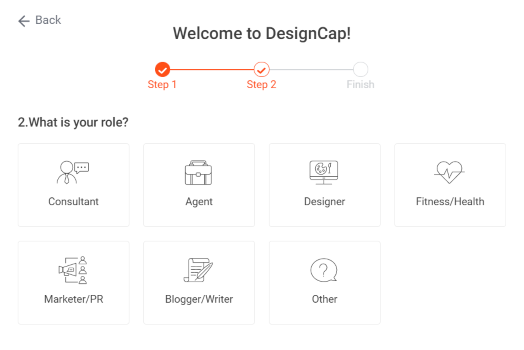
With this, the sign-up process is complete and you have to check the email to confirm your account.
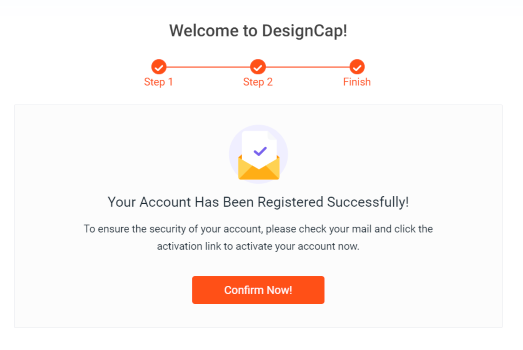
DesignCap Editor
With DesignCap’s ‘Plus Plan’, you can create upto 1000 designs. The Cover photograph for this blog review was created using DesignCap and it took us less than ten minutes.
On logging on, you are prompted to create a design with ‘custom size’ requirements or ‘preset’ size according to the design type. The ‘preset’ size helps in scenarios where you are designing a particular category-type [e.g. Poster, Fyler, Infographic, etc.] for the first time and have minimal [to no] information about the ideal size.

Templates
There are close to 3092 templates across all categories on their website. There is a provision to search for templates according to your requirements.
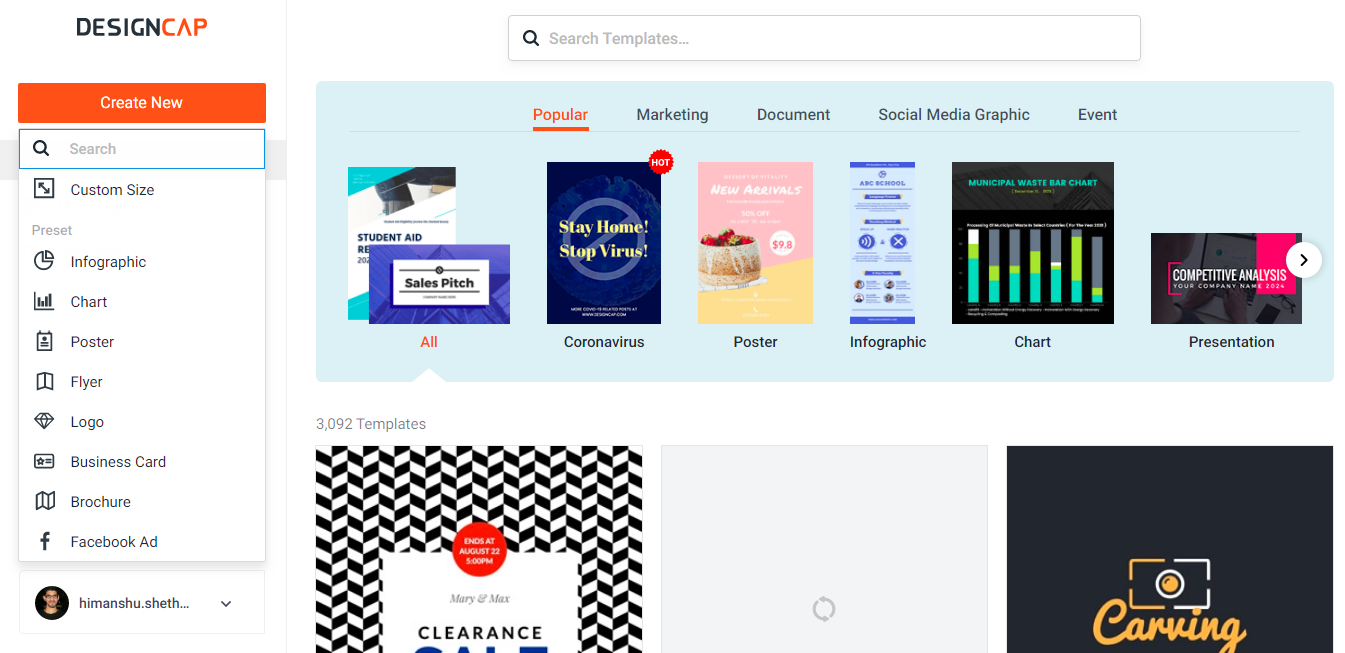
We tried searching for common topics like Social Media Marketing, Technology, Sales, etc. and it suggested the templates that matched our search query. It would be great if there was a ‘detailed search’ kind of option so that it becomes easy to narrow the search and reach to the expected templates with less effort!
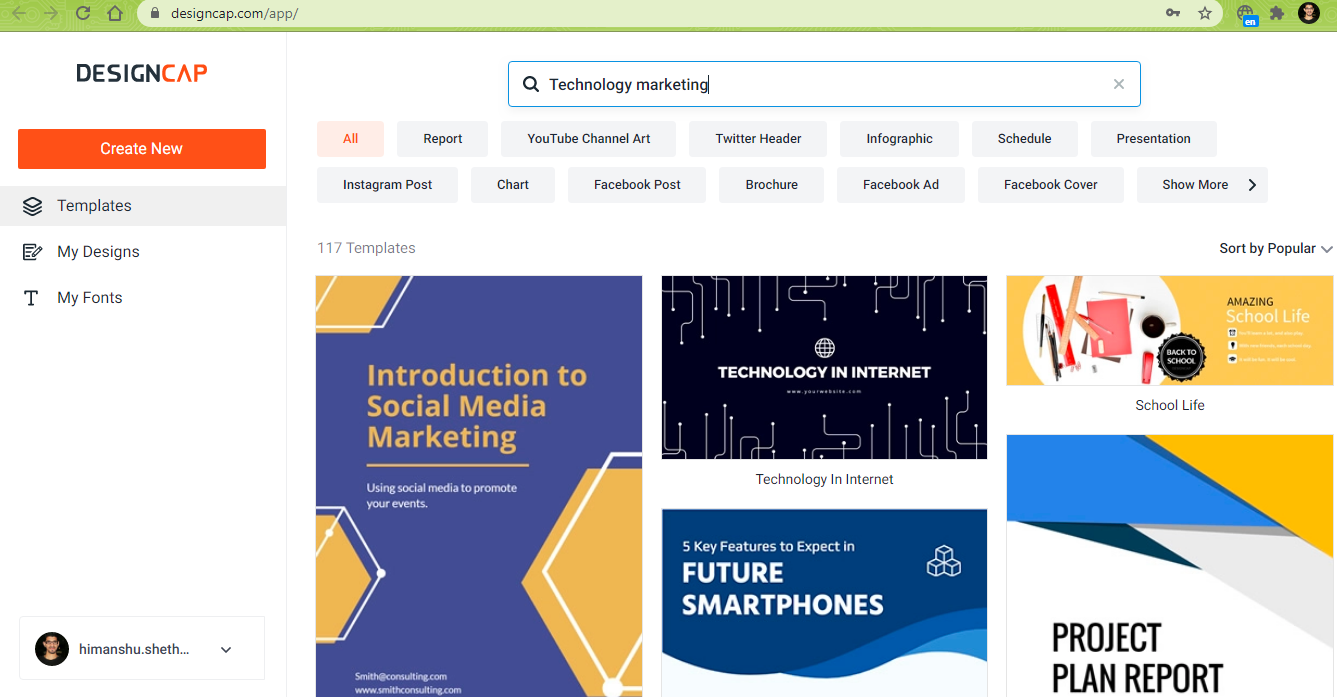
Using the templates provided by DesignCap, it becomes easy to create posters, flyers, Facebook cover, attractive resume, Instagram cover, YouTube Channel graphics, and more. Once you select a template, there are numerous options to customize the design.
Customizing Background
After selecting the template, you would be offered numerous ways in which the design can be customized. You can change the background, upload images for usage in the design, add modules like Facebook like buttons [or Icons & Text, etc.], add custom charts, add elements [like abstract shapes, frame masks, etc.].
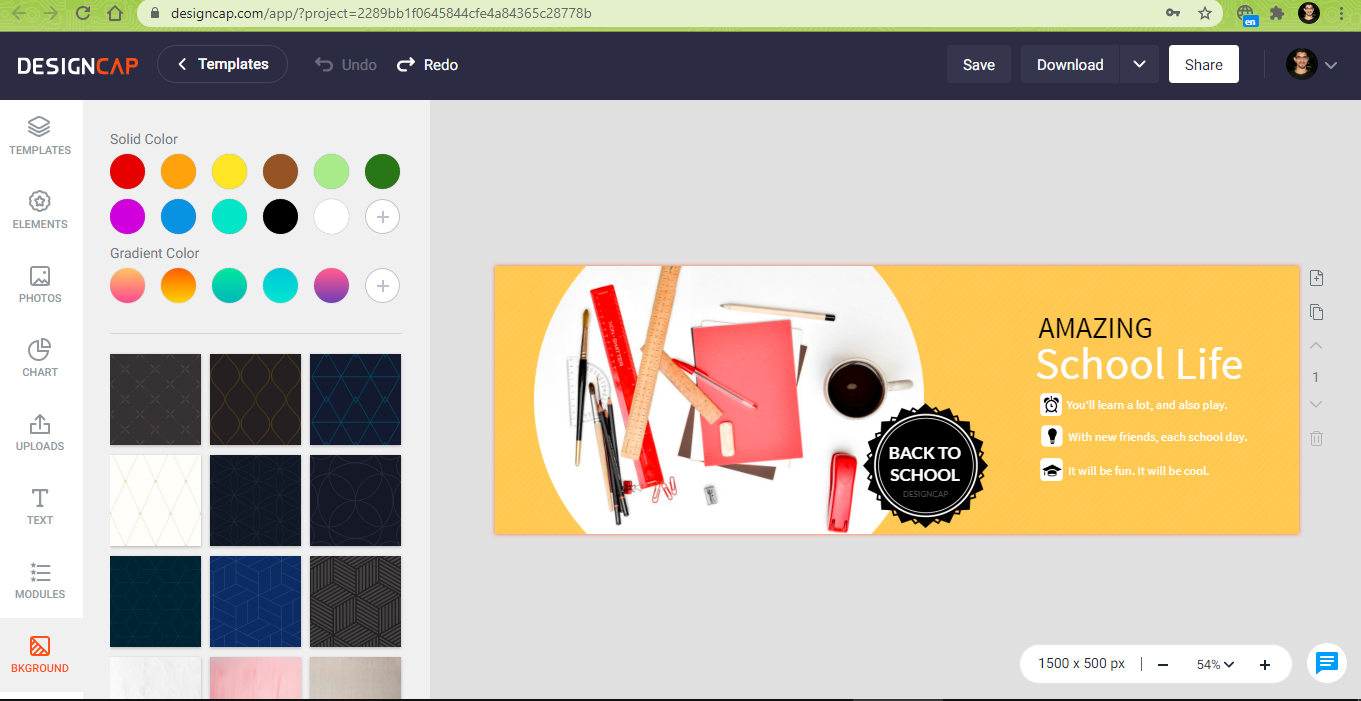
In the design shown above, we performed modifications on the background by adding ‘gradient color’ and it worked like a charm. Here, we have switched to a solid background. DesignCap lets you ‘Undo’ & ‘Redo’ changes endlessly which essentially means that there is an option to witness a ‘try and freeze‘ kind of experience before zeroing on the final design.
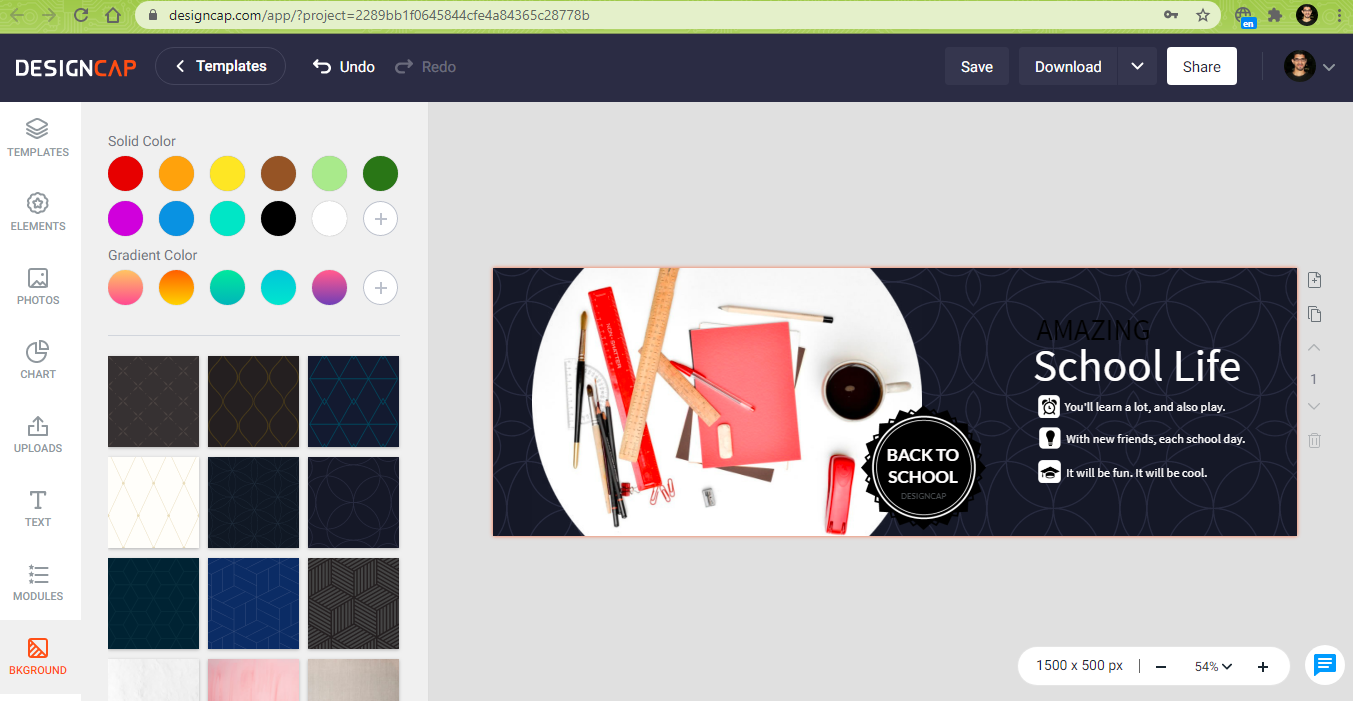
It would have been great if DesignCap could identify the color composition of the background and appropriately suggest the best-suited font color that goes well with the background color.
Adding ‘sector-specific’ photos [powered by Pixabay]
Whether you are a technologist or educator or running a sports academy or just planning to add juice to your content via photographs, DesignCap lets you customize their designs by adding stock photos from Pixabay.
This clearly avoids the headache of going to another website that provides stock photographs and spend additional budget on procuring photos from that site. DesignCap offers close to a million stock photographs in categories like Business, Animal, Art, Car, Celebration, Fashion, Food, Kids, Music, and more.
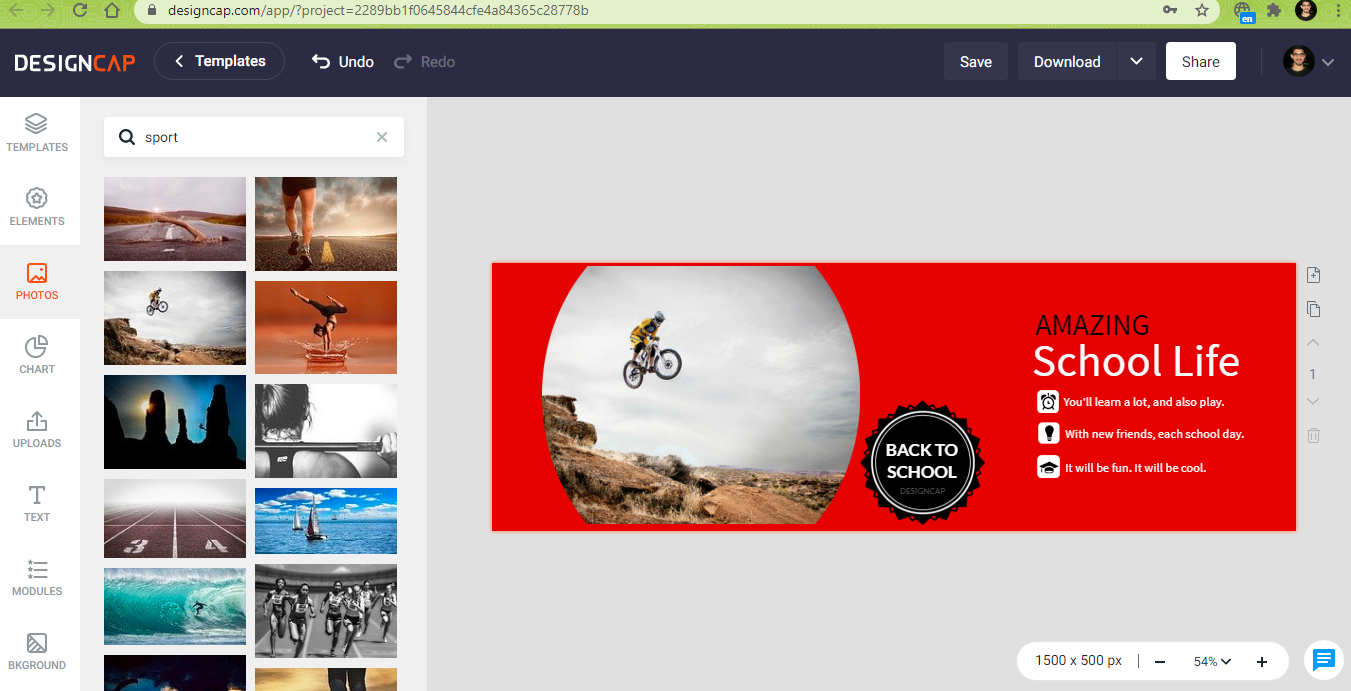
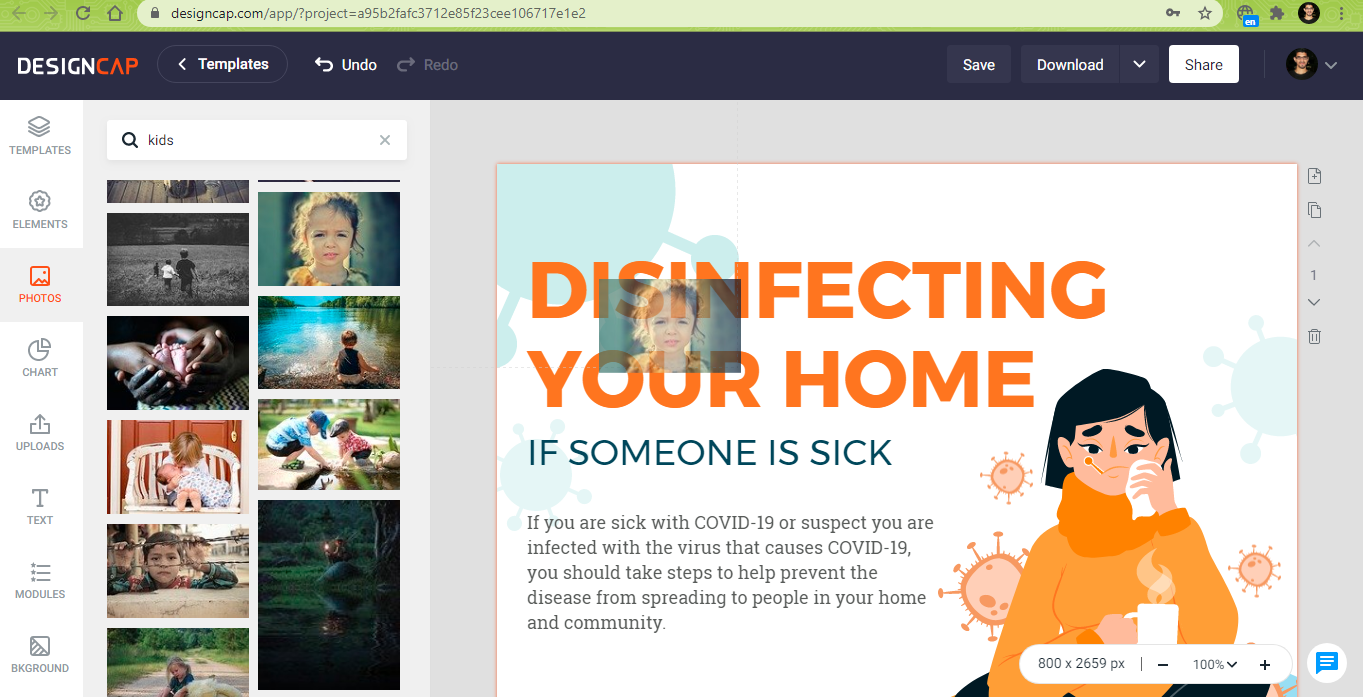
All you need to do it drag & drop the photo in the design and adjust as per the dimensions. It does not require much expertise and also avoids the headache of leaving the DesignCap platform in search of stock photos.
Adding ‘Modules’ and ‘Textual Content’ to beautify the Design
There are scenarios where you would like add team information in a business presentation or want to add popular icons (along with text) in a poster or show timelines demonstrating the progress of an activity. This is where ‘Modules’ in DesignCap is super handy as it lets you add modules like icons & text, images, steps, timelines, diagrams, comparisons, and more.
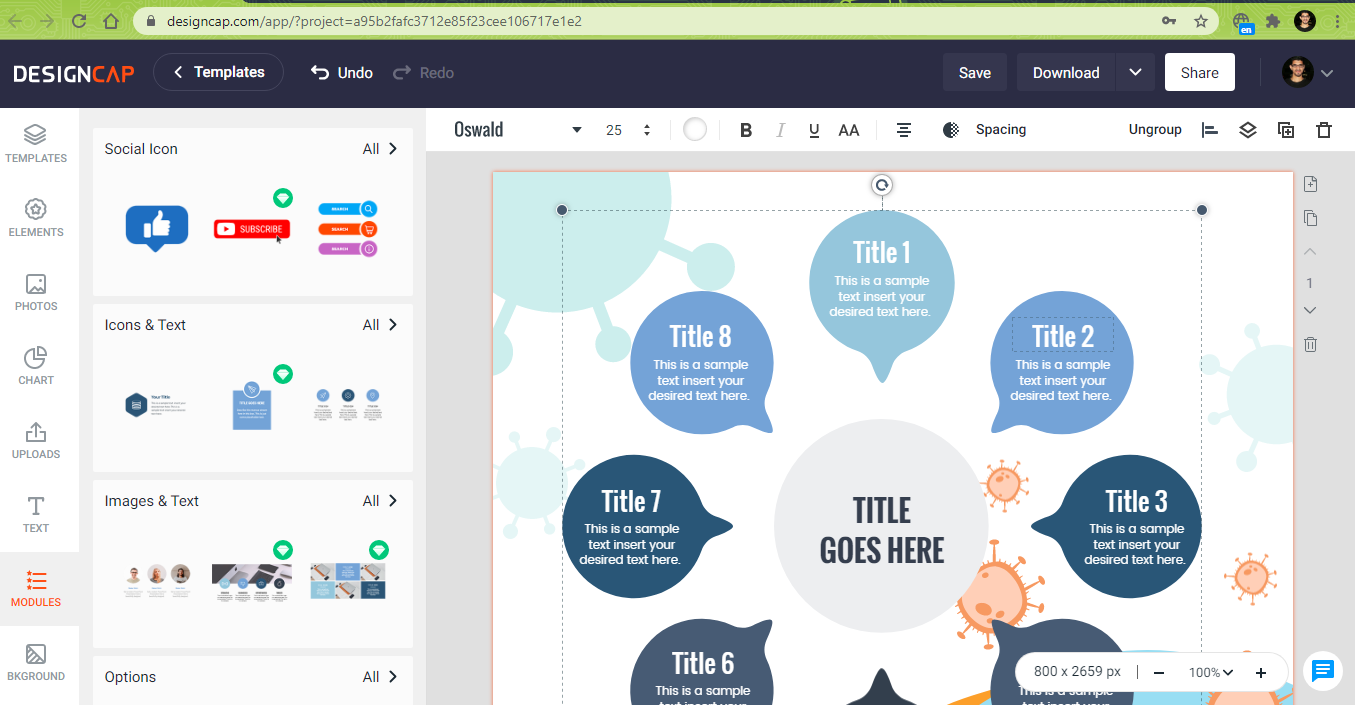
Once you select a particular category of ‘module’, it provides you with number of module options that can added to the design under development. It would be awesome if DesignCap can add a ‘hover’ kind of a feature [that can be toggled on request] when the user hovers on a certain module, as the content [and layout] in the module is not clearly visible.
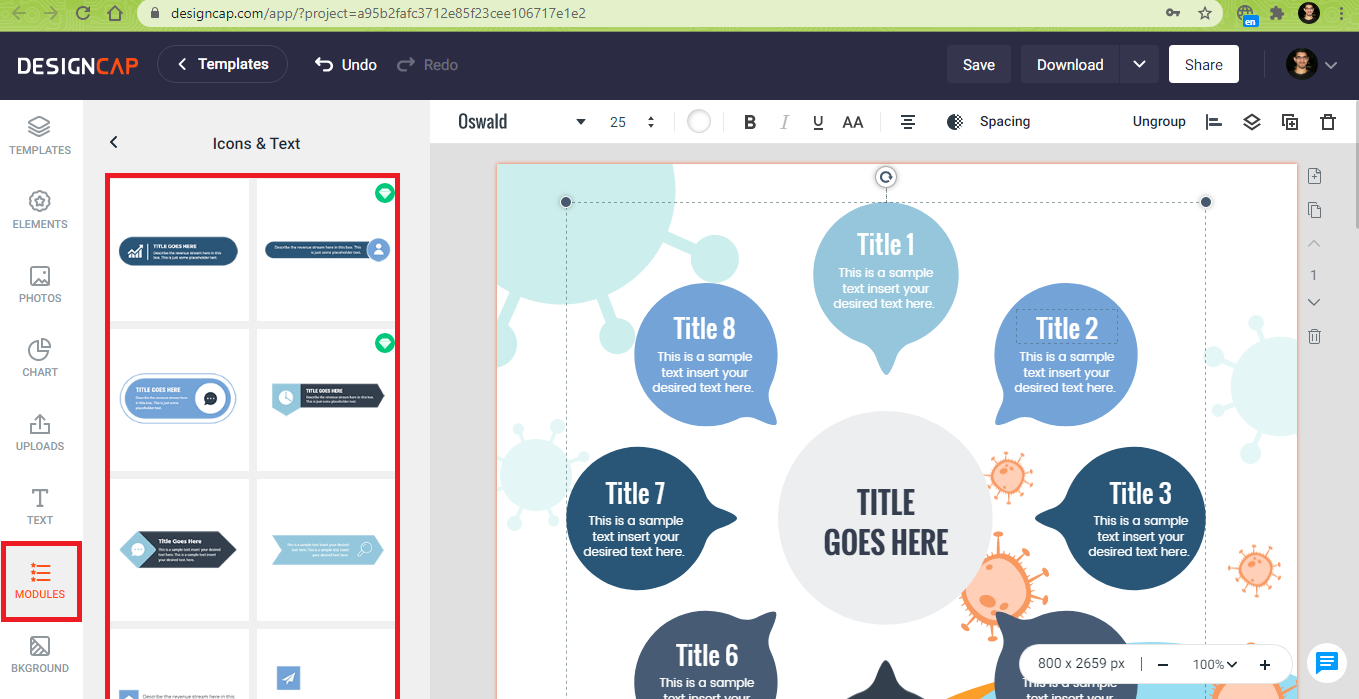
The ‘Text tab’ on the left side bar lets you add text to the design. DesignCap provides a number of preset text styles and simply clicking on the text object adds the text box to the design.
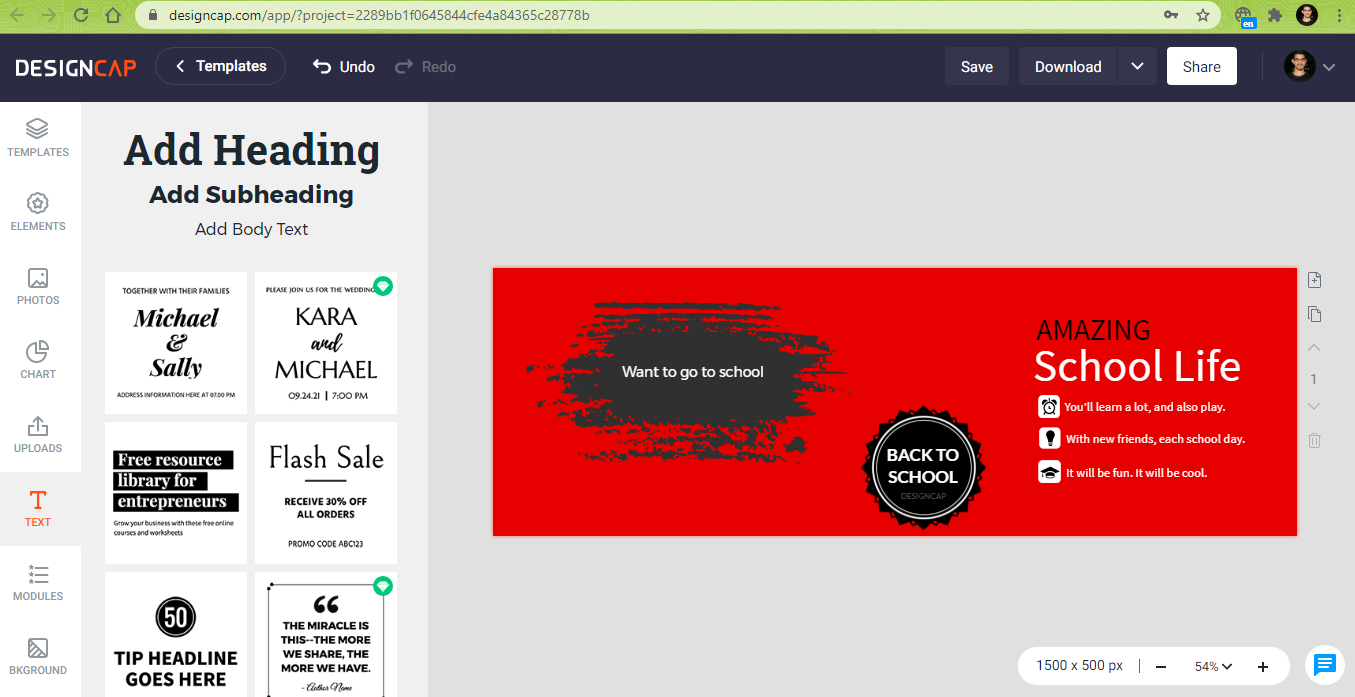
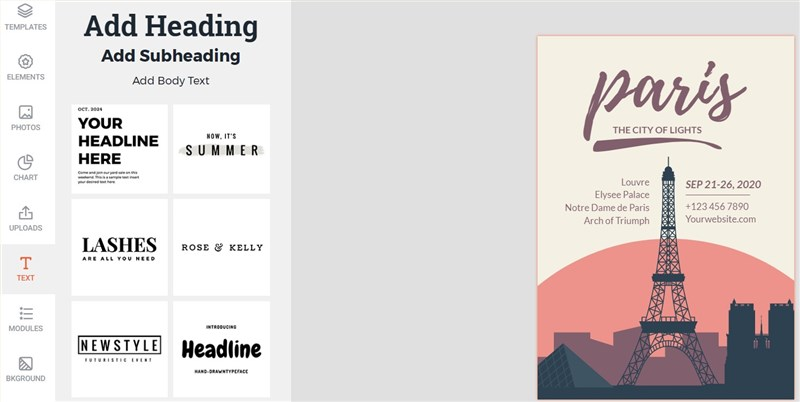
Our Creation with DesignCap
I do not come from a Design background but have used Adobe Photoshop many years back. Apart from the cover image for this blog, I also designed the blog & social media covers that can be used as Facebook and Twitter cover.
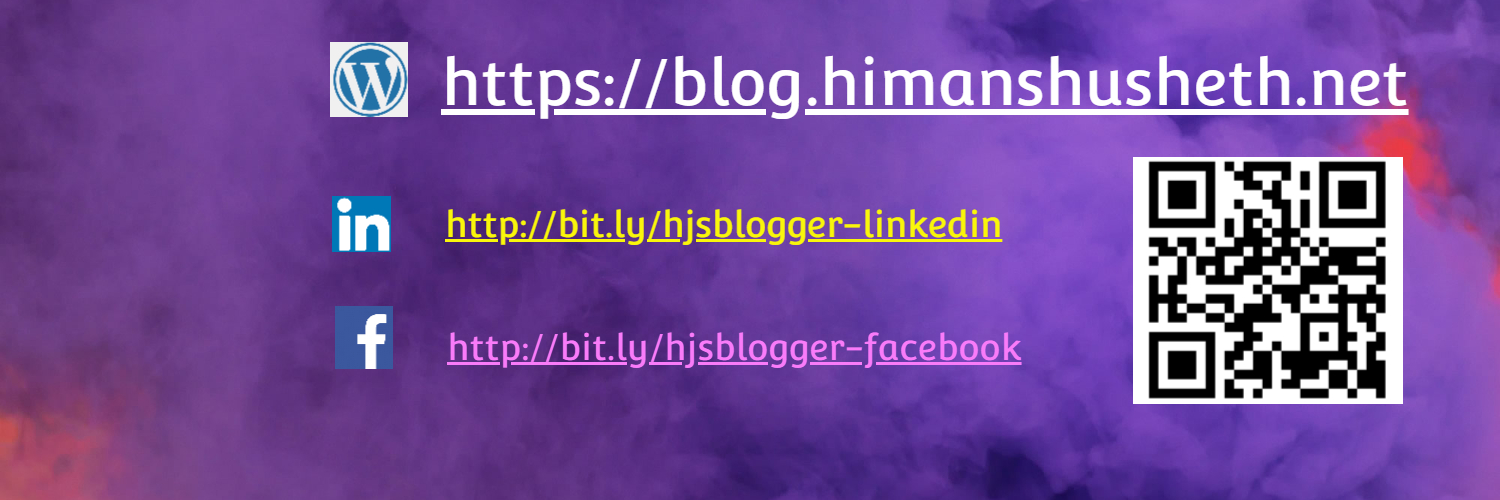
The creation took less than ten minutes since the background was provided by DesignCap and all I had to do is add text objects to fill in the social media information. The Getting Started guide by DesignCap is exhaustive and provides information on the features of the platform with examples.
Top reasons to use DesignCap
There are alternatives to DesignCap, the most popular one is Canva. Though I have not used Canva to a great extent, my experience with DesignCap [Plus Plan] has been phenomenal. It caters to diverse sectors and the user need not have technical [and design] experience to use the platform.
These are the top reasons to use DesignCap:
- DesignCap is easy to use and even a novice in Design can leverage the platform to the fullest.
- It provides an extensive ‘image’ library that is powered by Pixabay that removes the unnecessary headache of going to different websites searching for stock photographs.
- DesignCap Plus Plan comes with awesome templates that can be used in creating mesmerizing infographics, business presentations, sales pitch, brochures, business cards, leaderboards, and more.
- The ‘learn’ section on DesignCap provides the user valuable information on how to make the most of awesome designs. It is super-helpful for someone who wants to gather information on the ROI from offerings by DesignCap.
Potential Enhancements in DesignCap
Based on the experience with DesignCap, we identified certain functionalities that can be of addition to their user based:
- Addition of hover feature on Modules for better clarity on the module selected by the user.
- Detailed search option for narrowing the search results. Current search feature is basic and narrowing down to the exact result takes time, since DesignCap provides lot of design options.
- Suggestion of font colors based on the composition of the background image used in the design.
DesignCap Pricing
There are three pricing models in DesignCap:
- Free
- Basic
- Plus
Users have the option to be charged on a ‘Monthly’ or an ‘Annual’ basis. The Annual option offers good savings and best-suited for someone [individuals or organizations] looking to make the most out of ‘features and pricing’ of DesignCap. Here is the detailed information on pricing plans offered by DesignCap:
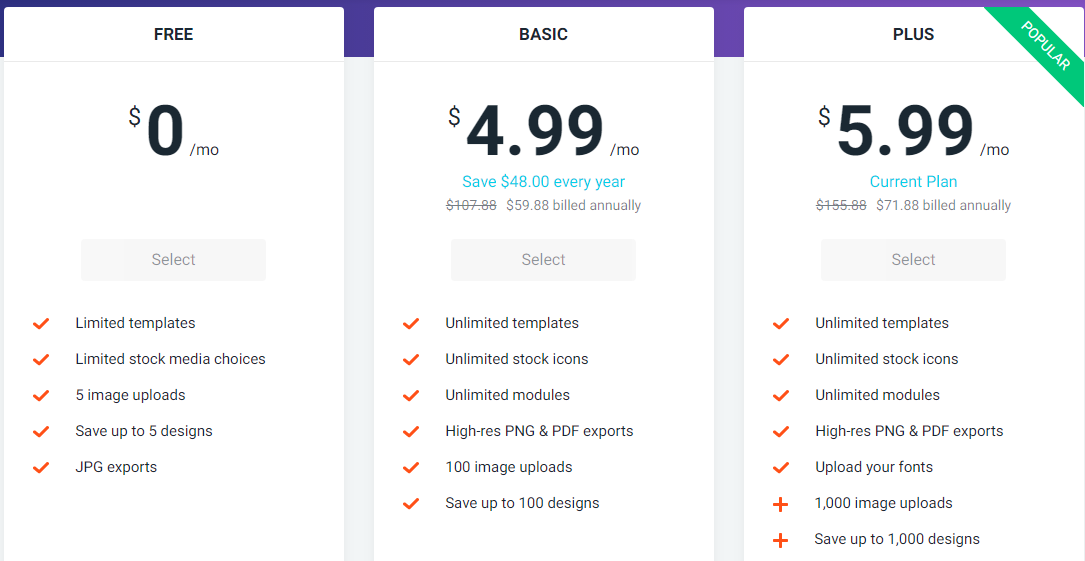
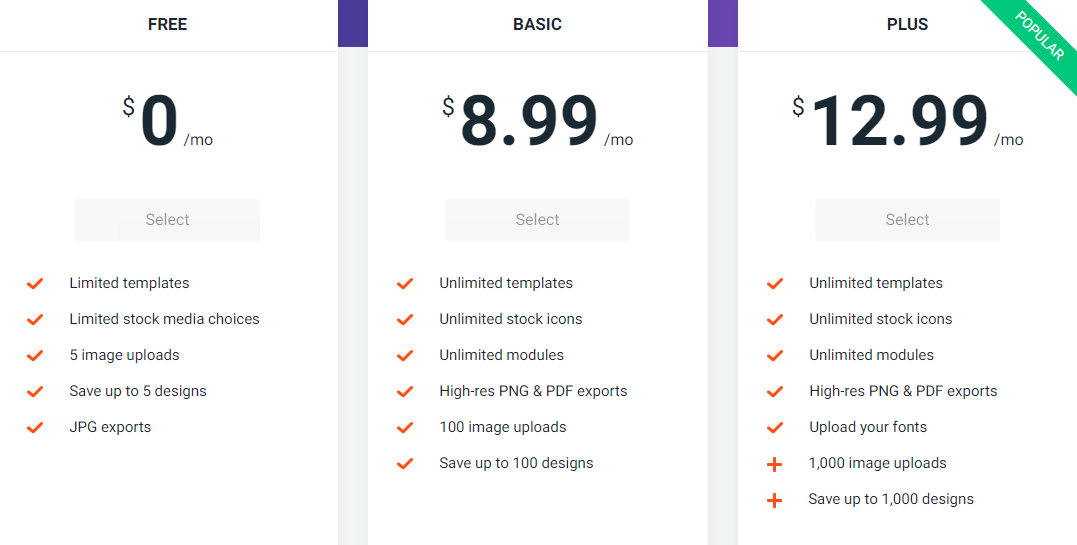
DesignCap – Monthly Pricing
Its a Wrap
DesignCap is a wonderful designing tool for individuals and organizations look to add quality & flair to their content, marketing, and educational material through Design. It is easy to get started with DesignCap, as users have to use simple drag, drop, and click operations to weave magic in their designs :).