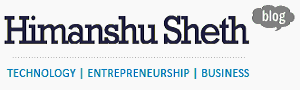The best cloud storage providers simplify our digital lives. They make it easy to share files and photos and provide a secure place to back up our most important memories. We love the cloud and made it our mission to find the best cloud storage provider.
Note* : This article was previously featured on Reviews.com and content is reproduced here with author’s consent.
After exploring over 45 different options, interviewing power users across the nation, and personally testing 26 different apps, we are confident that DropBox, Google Drive, OneDrive, and Box are the best, most reliable cloud storage providers on the market today.
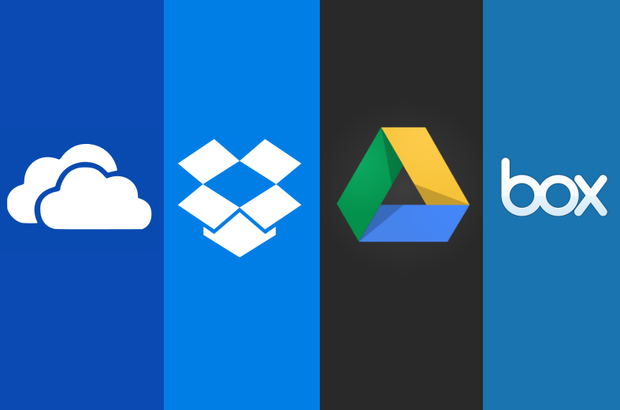
All four of our top picks will provide you with roughly the same lineu of features and each has a freemium version, letting you take advantage of the cloud without paying a dime. So, picking your favorite cloud storage option will be a matter of how much space you need, how much you’re ready to pay, and which one is the easiest for you to use.
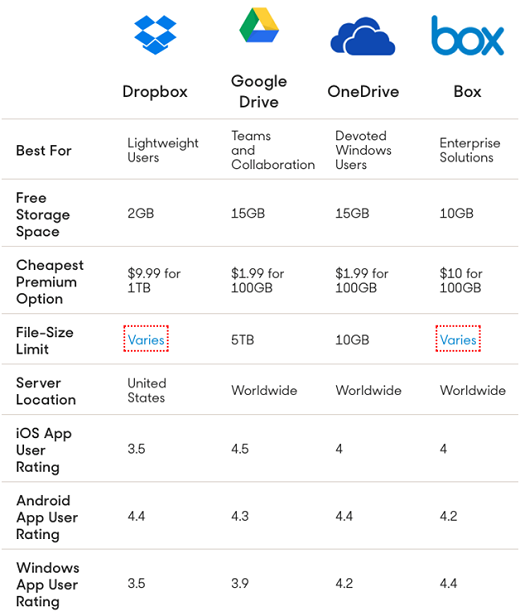
How We Found the Best Cloud Storage
We started by compiling a list of 45 different cloud-based software solutions and then we hit the books (well, the internet, that is). We read reviews from the top technology blogs, dissected user guides, toyed with a bunch of settings, and narrowed our list down to our top four recommendations using these five criteria:
1. We removed services that are focused primarily on media- and OS-level backups.
Of the active users we surveyed, 53 percent primarily use cloud storage for media and file sharing, so our best picks had to be well-rounded, and not focused on automated, system-level backups.
2. We removed services that are just for business and have no personal option.
Enterprise cloud solutions are technical, and include a plethora of features that most people either don’t need, or would find confusing, such as task management and user comments.
3. We cut all services without extensive support for OS X, Windows, Android, and iOS.
A huge benefit of cloud storage is that it bridges the gap between operating systems. We only passed services that support all of the most common desktop and mobile operating systems.
4. We cut any cloud storage services that did not offer a freemium version.
Offering a freemium version is obviously a great way for companies to win new users, but it’s also part of being the best cloud storage service. Not everyone is a power user, after all. And why pay when you don’t have to?
5. We cut any contenders that didn’t have an average of 3.5 stars or higher from the App Store, Google Play Store, and Windows Store.
If there’s one thing that should be indicative of cloud storage, it’s mobility. Filtering out low-rated mobile apps was a great way to find out which companies really catered to their users. Of course, app scores change with every update and release, but as of our latest update all of our top contenders had high marks.
Cloud Storage Reviews and Testing
After narrowing down the cloud storage contenders to our top recommendations, we spent a week testing them all on four different operating systems (OS X Yosemite, Windows 10, iOS 9.1, Android Lollipop 5.1.1) and on seven different devices. We updated files, shared a ton of pictures (maybe one or two selfies), and installed a bunch of apps. We even used Google Drive to write and edit this review.
We also tested the transfer speeds for each contender by uploading a leisurely afternoon’s worth of iPhone photos (about 30) from three different locations. As you can see below, Microsoft OneDrive consistently logged the fastest times, while Box and Dropbox duked it out for last place.
Speed Test : Save a Few Seconds on Every Upload
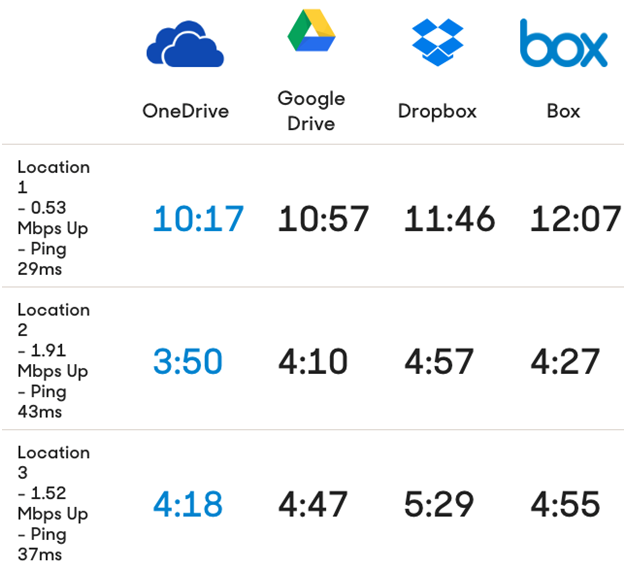
We put each cloud service through the wringer, and confirmed our collective gut feeling: Cloud storage is cloud storage, and all of our top recommendations will probably get the job done. Choosing the right one comes down to how much you’re willing to pay, and which operating system you are already invested in.
To help you make that decision, here’s a more in-depth look at each service:
Dropbox Review
Pros
1. It performs equally fantastic on all major operating systems and devices
2. The free plan includes a version history
3. Uploaded files have a 256-bit AES encryption and are protected by SSL/TLS in transit
4. There is no file-size limit
5. It’s incredibly simple to use
Cons
1. The freemium version is a measly 2 GB
2. The only paid option (Dropbox Pro) is $10/month for 1TB
Dropbox is fabulously easy to use. So if you’re new to cloud storage, this is a great place to dive in. File management is intuitive, and all the apps (including the browser client) are built around a minimalistic theme that offers the same fluid experience on all major operating systems and devices — which is something that can’t be said of its competitors. Whether you’re on an iPhone 6s or a Galaxy Tab S2, the OS integration is tight, and you’ll feel right at home.
Dropbox is very basic, though, and its collaborative features reflect that. Upgrading to Dropbox Pro (which is $10 a month) will award you a few additional sharing features, but remember: Dropbox exists primarily as a file-syncing service (for now), so if you need to create and collaborate on content, not just share it, you should consider Google Drive.
One of Dropbox’s handiest features is Camera Upload. Enable it from the Photos menu on your phone or tablet, and any photo you take will be automatically uploaded to your Dropbox account the next time your device connects to a WiFi network. (None of your pics will be uploaded via cellular data unless you say so.) The only downside is that photos can pile up rather quickly, and can easily burn through the service’s 2GB free plan.
Google Drive Review
Pros
1. Over 74% of those surveyed use Drive
2. It includes a top-notch office suite
3. It offers extensive file-sharing and synchronous-collaboration features
4. The search function utilizes Google’s image-recognition technology
5. You can earn storage by reviewing restaurants
Cons
1. Drive requires a Google account, which means you inherit your own Gmail address and Google+ profile. If you’re worried about Google’s reach into your private life, this might be a deal breaker.
Drive is more than a cloud storage service; it’s a powerful, collaborative office suite that wraps all of Google’s services into a neat little package. You can create spreadsheets, documents, presentations, Google Forms, and connect to a whole slew of third-party apps — and everything you do with them will be stored conveniently in your account. Another seriously powerful aspect of Drive is its search functionality, which uses Google’s image-recognition technology to surface photos that are relevant to your search keywords. For example, when we searched for “cat,” it found documents that included the word “cat” and photos of one of our team member’s yorkiepoo (who apparently could pass for a cat).
There are a couple of trade-offs with Drive. First, it obviously works best on Google-fied devices (although we were truly happy with how smoothly the iOS apps run). Secondly, Drive requires a Google account, which means you’ll inherit a Gmail and Google+ account whether you want one or not. So if you’re worried about Google’s reach into your private life, this might be a deal breaker.
It’s also worth mentioning that because all of the company’s services are integrated with Drive, they dip from the same 15GB pot you get with the free account. For us, that’s not enough; one of our testers has amassed almost 10GB in just archived emails in his personal account over the past five years, which would leave him with only 5GB for everything else. If he were a photo fanatic, that wouldn’t be a whole lot of space.
Drive also offers the ability to automatically upload every photo that you take from your phone or tablet. However, if you don’t care about saving photos at their original resolution, Google has another attractive option. The Google Photos app, which is separate from Drive, grants free unlimited photo backups. The catch is that Google reduces those pics to what it calls a “high quality” resolution, so you might lose some quality along the way.
Microsoft OneDrive Review
Pros
1. It scored the fastest times in our upload test
2. It’s baked into Windows 10 and WP devices
3. Users get full access to free, lightweight versions of Microsoft Office apps
4. The iOS interface is simple and clean
Cons
1. You’re required to sign up for a Microsoft account
2. File management is less intuitive than the competitors
Previously known as SkyDrive, OneDrive is Microsoft’s own combo of a cloud storage solution and an Office suite. If you’re primarily a Windows or Microsoft Office user, taking advantage of this cloud is almost effortless. OneDrive is deeply integrated with Windows 10 and Windows Phone and best serves those already invested in the ecosystem. But even if you aren’t, Microsoft’s pricing options are just as attractive as Google’s — just don’t forget that the company seems to have a knack for frustrating its customers. In fact, Microsoft recently announced that it’s backpedaling on its promise to offer an unlimited storage option (which is an obvious attempt to win more users to the 1TB Office 365 subscription).
As far as the user experience goes, we’re legitimately impressed with its clean (albeit Dropbox-esque) interface on iOS devices. As for everything else, it’s a bit more difficult to navigate. We also had to go through the verification process several times before it stuck on all the devices that we used throughout the week. Otherwise, OneDrive performed well and actually logged the fastest times during our upload test.
Like its competitors, OneDrive offers an automatic photo-backup feature — and it’s actually pretty great. The Photo menu does a darn good job of automatically grouping your image files according to some predefined tags. For example, one of our testers went pond fishing this past spring, and the pictures of him in a boat were tagged “#Outdoor” and the landscape photos of the lake were tagged “#Waterfront.” OneDrive’s browser client even lets you ship image files directly to the nearest Walgreens for prints when you want them.
Box Review
Pros
1. A huge selection of apps and services offer Box integration
2. The free plan includes 10GB of space
3. It’s basically a lightweight business toolkit
Cons
1. The free account has a 250MB file-size limit
2. Automatic photo uploading requires a Pro account
3. It supports a limited variety of file types
Box is a close competitor to Dropbox. What sets it apart, however, is the service’s selection of business-oriented extras, including user assignments, expanded privacy controls, and built-in FTP support. Really, it’s a lightweight business toolkit — as long as you’re using the browser client, that is. The mobile apps have only basic functionality. Another huge benefit to using Box is that it can be integrated with a ton of third-party apps and services, including Asana, Facebook, and IFTTT. So if you’re working with a small team, Box is a great choice. Plus, it’s only $5/month per user for the Starter plan. Outside of its tight security and 10GB free plan, though, it’s hard to recommend Box over the competition.
What You Need to Know About Cloud Storage
How do most people use cloud storage ?
At Reviews.com, we’re cloud storage power users. We’ve racked up tons of free space by opting into every new service and promotion we could find and we’ve even been among the first users to sign up for some services. We even wrote and edited this review in the cloud. When we first began our research, we figured that just about everyone uses at least one cloud storage service in some way and that most people use the cloud primarily for sharing files and backing up photos.
As it turns out, not everyone uses cloud storage. Of the 673 people ages 18–44 we surveyed, only 216 of them (a mere 32 percent!) do. Half of those active users use the cloud just as we’d suspected: for sharing files and backing up photos.
Expert’s Corner : How 5 Pros Use Cloud Storage
Darren Murph – The Most Prolific Professional Blogger and author of Living the Remote Dream
The magic of having Drive, and paying for access to 1TB-plus of space, is that I can save everything. I have a scan of every credit card statement I have ever received, for example, which proves incredibly useful if I need to reference when exactly a specific product was purchased many years ago for a warranty or insurance claim. It also removes the “Where is this?!” factor in life. For me, the answer is always the same: “It’s in Google Drive — just search for it.
Anne Briggs -Professional Craftswoman, Founder and Owner of Anne of All Trades
By trade, I am a woodworker. I use antique tools and traditional forms of joinery to build custom furniture. Two years ago, this was all just a hobby. I more or less accidentally created an Instagram account (I wasn’t very tech-savvy back then) dedicated to the sharing of my experience-based knowledge. Due to its growing popularity and the opportunities afforded therein, last year, I quit my job and started my own woodworking business.
Around the same time, I was offered a job writing for several major woodworking publications. I was forced to learn and practice new photography techniques and started using Dropbox, Google Drive, and more recently, Adobe Creative Cloud daily to store, edit, and share my photos and magazine articles. In addition to my writing gigs, I’ve also since been commissioned to do several woodworking-related photography projects.
All of this is done remotely, and I’m daily sharing photos taken in Seattle, Washington, with people in Boston; Texas; Ontario, Canada; and Sussex, England. None of this would be possible without instant sharing and editing platforms like Google Drive, Dropbox, and Adobe Creative Cloud. It is fascinating to me that my pursuit of preserving traditional crafts and practicing antiquated methods has led me to quite so much time in front of a computer screen, but that time, I believe, is well-spent.
Chad Woody – Co-founder and Product Designer of Slow Wide Turns
Slow Wide Turns operates and communicates between multiple systems and cities scattered throughout the US, and file sharing and system backing is crucial to our success and overall company organization. Our design department is constantly submitting artwork files to be reviewed by directors and owners who operate in cities 500 miles apart.
Uploading files to a well-organized, shared Google Drive account allows for a swift review process and has nearly eliminated the shortcomings related to file sharing and storage we had previously experienced.
Before using the Google Drive Cloud Storage system, Dropbox was our preferred way of accessing and sharing necessary files. Dropbox has a lot to offer, and continues to push the limits of compressed file linking and sharing. However, the convenience of having Google Drive a click away in an app located just below our Gmail tab has convinced us that Google Drive is the way to go.
Melinda Emerson – Author, Speaker, and Host of #Smallbizchat
Dropbox has saved my business from the blue screen of death. Now anyone in my company can access critical documents from anywhere. We pay for Dropbox for business so that we can have extra room to store 16 years of data about our company and clients. We have team member folders and we use it to store a repository of graphics and images that we use on the blog and to promote the brand as well. I really love how easy it is to use.
We also use Google Drive to share documents and manage version control, so that everyone is operating from the latest version of a document. I keep my master login file in Google Drive. So often you change a password, and then you need a place to keep that data too, and Google Drive is perfect for that.
Should you feel secure about storing data in the cloud ?
Only 40 percent of the people we surveyed said they “feel secure” about their data in the cloud. That might seem like a depressing number, but the reality is that no data stored in the cloud is 100 percent safe (take the Target and Ashley Madison, hacks, for example). And cloud data isn’t just vulnerable on the digital front either; it lives on at least one physical drive somewhere that can be stolen, burned, or flooded. Let’s also not forget that the US government can step in and request access to any information it wants.
Yes, there are a lot of things that could go wrong, but that doesn’t mean you have to live in fear of the cloud — just be smart with your data. All of our top recommendations offer cutting-edge protection: two-factor authentication; facilities that are protected with 24-hour monitoring; and data that’s encrypted in “transit” (SSL and TLS) and “at rest” (128-bit AES and on).
At Reviews.com, we use cloud storage every single day, and firmly recommend a healthy fear of the cloud. Take time to consider the risks before uploading sensitive information, like tax documents or bank statements, with a service that isn’t a well- known and trusted authority in the cloud world.
What is two-factor authentication ?
As it applies to software, two-factor authentication adds a second layer of security to your login process. Instead of simply entering your username and password, you’re required to add a second form of verification. The extra step can exist in many forms (like a specialized fob or USB key), but the most likely scenario is that you’ll receive a four- to six-digit PIN by email or text message.
For instance, if you want to log into Evernote on a friend’s computer, the app will ask for your username, password, and a short code that you can choose to receive via email or text. With two-step verification, even if someone does manage to get a hold of your username and password, they still won’t be able to log in without having access to your phone or email too.
Obviously, this process can be a bit annoying if you have a bunch of online accounts, but it’s absolutely worth it. Identity theft has tormented over 13 million Americans and a minor annoyance can prevent a much bigger headache.
Take Action
- Check out the premium cloud storage options you’re already paying for:If you’ve got a Microsoft account or an Amazon Prime subscription, you should at least consider the company’s cloud storage; it might be free for you. Amazon Prime users get unlimited photo storage via Amazon Cloud Drive for example. Why pay for Dropbox Pro when you’re already a Prime subscriber?
- Save your passwords in the cloud:If you’re using super secure passwords (and you should be), then they’re really hard to remember. Sign up for a password manager and then sync it to the cloud and you’ll never forget again.
- Combine your clouds into one big cloud: For super users with a few different cloud storage accounts, a service like Odrive that merges them solves the “Where’d I put that?” problem.
- Choose the right cloud storage provider for you:All of the best cloud storage providers enable you to upload, sync, and share important documents, but there are certain areas where some companies stand out more than others. The lists below highlight these strengths and weaknesses and are a good place to begin if you’re looking for a specific type of online storage system.